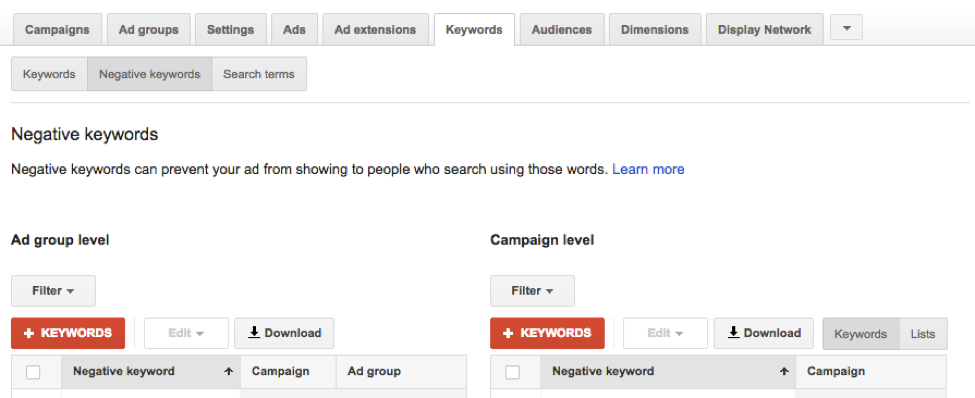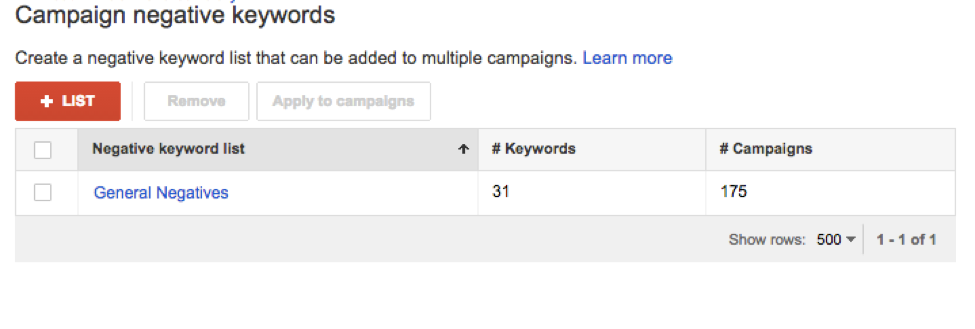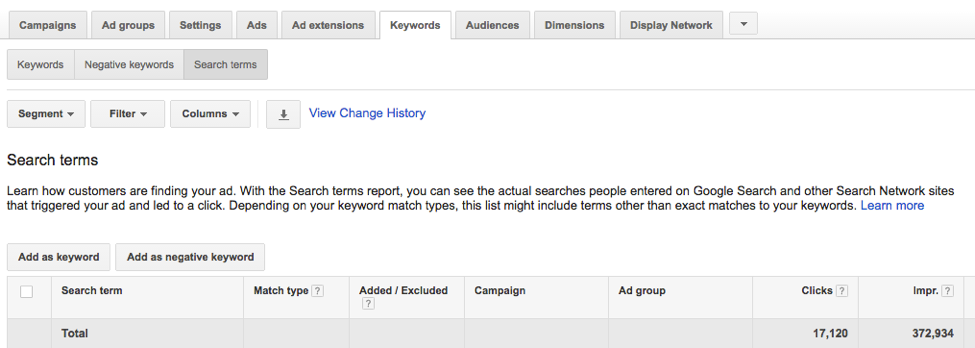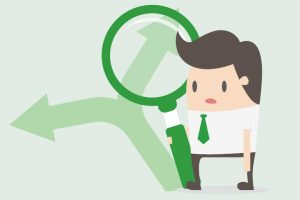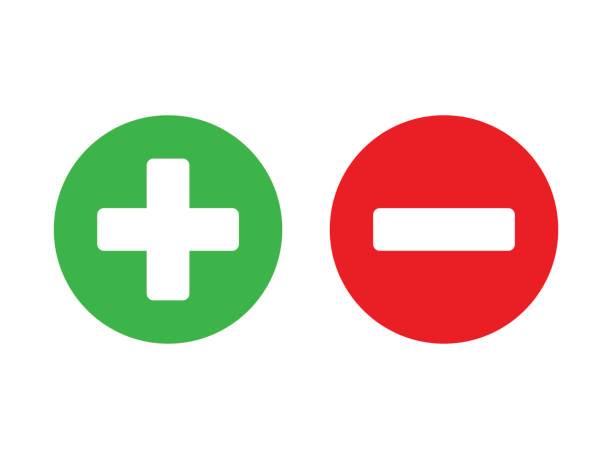
Avoid Google Adwords Budget Blow Out – Manage Your Negative Keywords
One of my favourite speakers, Avinash Kaushik, relates a story of an advertiser who was selling ‘Night Stands’ through AdWords. They were getting excellent click volume, and maxing out their budget every day, but no sales. This went on for a period, eventually the frustrated advertiser reached out to an AdWords professional for help and soon discovered that their budget was being consumed by people looking for ‘a one night stand’ – very different from bedroom furniture.
About Negative Keywords
Negative keywords are essentially the opposite of your keyword list, they tell Google to not show your ads for these terms. For example, say you’re running an ad campaign for a tyre company, your keywords might include the term “car tyres melbourne”. As you are selling car tyres you certainly don’t want your ads showing for “free car tyres melbourne”. Simply include “free car tyres” in your negative keyword list and your ad will be excluded from showing for this search.
Negative keywords can be likened to refining your actual keyword list, and getting more specific. They are an extremely helpful tool that can increase your ad relevance, and prevent budget blow out.
How to Implement Your Negative Keywords
Start by creating a list of phrases that you don’t want your ad to show for. Think about the intent behind the terms being used to find your product or service. For instance, are you targeting people that are researching, or are you targeting people that are ready to buy.
Next, decide whether your keyword list should apply to your AdWords campaign or an ad group within a campaign. You have the ability to apply negative keywords to both.
Within AdWords click on All Campaigns > Keywords, then hit the Negative Keywords button just below. Simply use the ‘+ KEYWORDS’ button on either the Ad Group level (left) or Campaign level (right) to add your negative keywords.
If your negative keywords are going to be used across multiple campaigns you can create a shared list that can be easily applied to your campaigns and updated from one central location. In this instance go to Shared Library > Campaign negative keywords. Hit the ‘+ List’ button.
Use the Search Terms Report
The Search terms report within the Keywords tab is your greatest tool to finding the exact terms your ads are triggering. You can exclude and include keywords right from this interface. Be sure to open up your date range so you can view data across a meaningful period and see a complete picture of search activity.
In Conclusion
Adding negative keywords will help prevent your budget from blowing-out, ensure your ads are more relevant, increase your Quality Score, drive better quality traffic to your landing pages, and in turn increase your ROI. All round good news.
David Connelly
Paid Media Specialist
Author Bio: David Connelly is a passionate digital marketer with a wealth of experience in Pay Per Click management. David heads up the Paid Media team at BizWisdom and is driven by creating huge value for his clients in Search, Social and beyond.